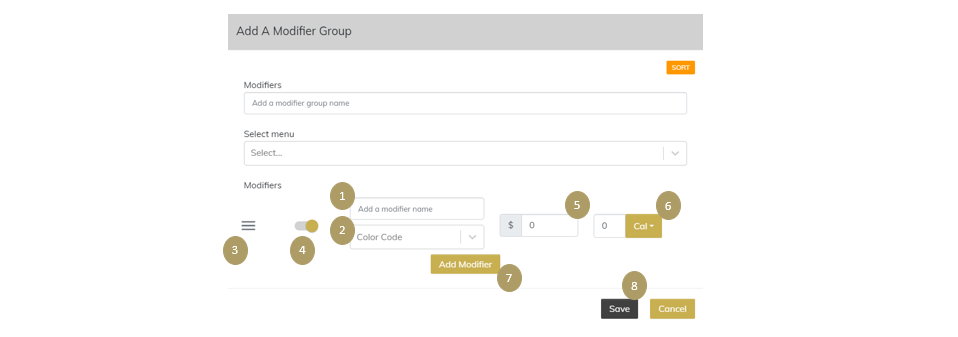Use Modifiers or Option Sets to your menu to enable your customers to customize their meals and upsell your menu items.
Modifiers, also known as Option Sets, play a crucial role in enhancing the dining experience by allowing customers to customize their orders according to their preferences.
My Menu offers various types of Modifiers/ Option Sets to accommodate a wide range of customization needs. Examples include toppings, flavors, add-ons, meal upsizing, etc.
For your convenience, you can check out the video tutorial below or check out the instructions underneath.
Video Tutorial
Instructions
Before adding a modifier to a dish, it first needs to be set up in the backend. Once ready, it can be assigned to each of your menu items as desired.
To create and set up your Modifiers, follow these easy steps:
Click on the MENU tab on the left-hand side panel of your dashboard.
Click on the MODIFIERS tab on the left-hand side panel.
To add a new Modifier to your menu, click the ADD button.
You will have the option to choose between adding a Modifier or a Combo. For the purposes of this tutorial, click on MODIFIER.
You will then be prompted to add a Modifier Group, which will help organize your Modifiers.
Note: You could have a group for different dishes. Toppings for pizza will be different from add-on options for burgers or sauces for desserts.
Select the Menu to apply the Modifier Group to. If you have several menus, it could be for the Food, Drink, or Dessert Menu.
Then click on ADD MODIFIER.
Now is the time to enter all your Modifier details:
You will get the option to “add new” or to “select from existing item” (e.g., onions can be a topping for pizza or an add-on to a burger, so enter it only once and select from existing items next time around).
Give your Modifier a name. Try to be as specific as possible.
Color code is an option to be added for some countries.
You can change the order of display of Modifiers at will with the three lines on the left-hand side.
Enable and disable the Modifier with the golden sliding button.
Add a price to your Modifier, which will be added on top of the list price of the selected dish.
You have the option to add the calories for the topping.
Add as many Modifiers to the Group as required for the group by clicking "ADD MODIFIER".
Save your changes.
Once you hit save, this is how your list of Modifier Groups will look like.
You can edit your modifiers at any time.